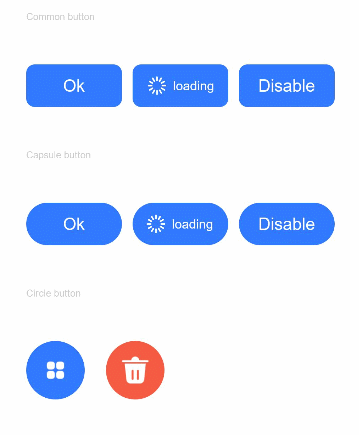# Button
提供按钮组件。
说明:
该组件从API Version 7开始支持。后续版本如有新增内容,则采用上角标单独标记该内容的起始版本。
# 权限列表
无
# 子组件
可以包含单个子组件。
# 接口
方法1: Button(options?: {type?: ButtonType, stateEffect?: boolean})
表1 options参数说明
| 参数名 | 参数类型 | 必填 | 默认值 | 参数描述 |
|---|---|---|---|---|
| type | ButtonType | 否 | Capsule | 描述按钮风格。 |
| stateEffect | boolean | 否 | true | 按钮按下时是否开启切换效果,当状态置为false时,点击效果关闭。 |
方法2: Button(label?: ResourceStr, options?: { type?: ButtonType, stateEffect?: boolean })
使用文本内容创建相应的按钮组件,此时Button无法包含子组件。
表2 value参数说明
| 参数名 | 参数类型 | 必填 | 默认值 | 参数描述 |
|---|---|---|---|---|
| label | ResourceStr | 否 | - | 按钮文本内容。 |
| options | Object | 否 | - | 见options参数说明。 |
# 属性
| 名称 | 参数类型 | 默认值 | 描述 |
|---|---|---|---|
| type | ButtonType | ButtonType.Capsule | 设置Button样式。 |
| stateEffect | boolean | true | 状态切换时是否开启切换效果,当状态置为false时,点击效果关闭。 |
# ButtonType枚举说明
| 名称 | 描述 |
|---|---|
| Capsule | 胶囊型按钮(圆角默认为高度的一半)。 |
| Circle | 圆形按钮。 |
| Normal | 普通按钮(默认不带圆角)。 |
说明:
- 按钮圆角通过通用属性borderRadius设置(不支持通过border接口设置圆角)。
- 当按钮类型为Capsule时,borderRadius设置不生效,按钮圆角始终为高度的一半。
- 当按钮类型为Circle时,borderRadius即为按钮半径,若未设置borderRadius按钮半径则为宽、高中较小值的一半。
- 按钮文本通过通用文本样式进行设置。
# 示例
// xxx.ets
@Entry
@Component
struct ButtonExample {
build() {
Flex({ direction: FlexDirection.Column, alignItems: ItemAlign.Start, justifyContent: FlexAlign.SpaceBetween }) {
Text('Common button').fontSize(9).fontColor(0xCCCCCC)
Flex({ alignItems: ItemAlign.Center, justifyContent: FlexAlign.SpaceBetween }) {
Button('Ok', { type: ButtonType.Normal, stateEffect: true }).borderRadius(8).backgroundColor(0x317aff).width(90)
Button({ type: ButtonType.Normal, stateEffect: true }) {
Row() {
Image($r('app.media.loading')).width(20).height(20).margin({ left: 12 })
Text('loading').fontSize(12).fontColor(0xffffff).margin({ left: 5, right: 12 })
}.alignItems(VerticalAlign.Center)
}.borderRadius(8).backgroundColor(0x317aff).width(90)
Button('Disable', { type: ButtonType.Normal, stateEffect: false }).opacity(0.5)
.borderRadius(8).backgroundColor(0x317aff).width(90)
}
Text('Capsule button').fontSize(9).fontColor(0xCCCCCC)
Flex({ alignItems: ItemAlign.Center, justifyContent: FlexAlign.SpaceBetween }) {
Button('Ok', { type: ButtonType.Capsule, stateEffect: true }).backgroundColor(0x317aff).width(90)
Button({ type: ButtonType.Capsule, stateEffect: true }) {
Row() {
Image($r('app.media.loading')).width(20).height(20).margin({ left: 12 })
Text('loading').fontSize(12).fontColor(0xffffff).margin({ left: 5, right: 12 })
}.alignItems(VerticalAlign.Center).width(90)
}.backgroundColor(0x317aff)
.onClick((event: ClickEvent) => {
AlertDialog.show({ message: 'The login is successful' })
})
Button('Disable', { type: ButtonType.Capsule, stateEffect: false }).opacity(0.5)
.backgroundColor(0x317aff).width(90)
}
Text('Circle button').fontSize(9).fontColor(0xCCCCCC)
Flex({ alignItems: ItemAlign.Center, wrap: FlexWrap.Wrap }) {
Button({ type: ButtonType.Circle, stateEffect: true }) {
Image($r('app.media.ic_public_app_filled')).width(20).height(20)
}.width(55).height(55).backgroundColor(0x317aff)
Button({ type: ButtonType.Circle, stateEffect: true }) {
Image($r('app.media.ic_public_delete_filled')).width(30).height(30)
}.width(55).height(55).margin({ left: 20 }).backgroundColor(0xF55A42)
}
}.height(400).padding({ left: 35, right: 35, top: 35 })
}
}
1
2
3
4
5
6
7
8
9
10
11
12
13
14
15
16
17
18
19
20
21
22
23
24
25
26
27
28
29
30
31
32
33
34
35
36
37
38
39
40
41
42
43
44
45
46
47
2
3
4
5
6
7
8
9
10
11
12
13
14
15
16
17
18
19
20
21
22
23
24
25
26
27
28
29
30
31
32
33
34
35
36
37
38
39
40
41
42
43
44
45
46
47