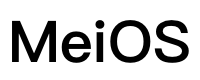快速上手
本节将介绍如何在项目中使用 dolphin-weex-ui以及如何使用COLMO设计风格的组件样式
新建项目中使用 dolphin-weex-ui
使用 dolphin-weex-cli 初始化项目,新项目中已经集成了dolphin-weex-ui,命令如下
npm install -g dolphin-weex-cli
mkdir my-project && cd my-project
dolphin init webpack
1
2
3
2
3
旧项目中使用 dolphin-weex-ui
安装 dolphin-weex-ui,命令如下
npm install -S dolphin-weex-ui
1
使用COLMO设计风格的组件样式
dolphin-weex-ui组件默认是美居风格的样式,想要使用COLMO设计风格样式的组件样式,需要:1、dolphin-weex-ui版本在2.X.X版本以上,接入weex一键换肤工具,(可参考 weex 一键换肤工具 )
2、使用的主题设置为 colmo
const WeexThemePlugin = require('@dolphinweex/weex-theme/lib/plugin')
module.exports = {
...
plugins: [
new WeexThemePlugin({
themes: ['colmo'], // 可使用的主题数组
default: 'colmo' // 默认使用的主题(可为空,为空即不使用主题)
})
],
...
};
1
2
3
4
5
6
7
8
9
10
11
12
2
3
4
5
6
7
8
9
10
11
12
3、(可选)如果存在多种COLMO风格样式,则需要设置根主题
const WeexThemePlugin = require('@dolphinweex/weex-theme/lib/plugin')
module.exports = {
...
plugins: [
new WeexThemePlugin({
themes: ['colmo-1.0', 'colmo-2.0'], // 可使用的主题数组
default: 'colmo-2.0', // 默认使用的主题(可为空,为空即不使用主题)
root: 'colmo' // 指定默认主题的根主题
})
],
...
};
1
2
3
4
5
6
7
8
9
10
11
12
13
2
3
4
5
6
7
8
9
10
11
12
13
← 按需加载 1.1 颜色(Color) →