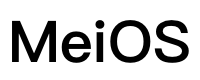# 前言
自从2019年苹果发布会推出了深色模式后,越来越多的APP开始更新了深色模式。美的美居适配深色模式也逐步成为需求,故提供 Weex 一键换肤规范。
# 实例
# 安装
# 使用 npm 安装
注意
[ ! ] 推荐使用 npm 的官方源进行安装
# 安装 @dolphinweex/weex-theme
npm install @dolphinweex/weex-theme --save
# 安装 @dolphinweex/weex-loader
npm install @dolphinweex/weex-loader --save
1
2
3
4
2
3
4
# 快速上手
# Webpack 配置
# WeexThemePlugin(OBJECT)
一键换肤 webpack 配置项
OBJECT 参数说明
| 参数名 | 类型 | 必填 | 说明 |
|---|---|---|---|
| themes | Array | 是 | 可使用的主题数组。例如:['light', 'dark', 'colmo'] |
| default | String | 否 | 默认使用的主题(可为空,为空即不使用主题) |
示例
const WeexThemePlugin = require('@dolphinweex/weex-theme/lib/plugin')
module.exports = {
...
plugins: [
new WeexThemePlugin({
themes: ['colmo'], // 可使用的主题数组
default: '' // 默认使用的主题(可为空,为空即不使用主题)
})
],
...
};
1
2
3
4
5
6
7
8
9
10
11
12
2
3
4
5
6
7
8
9
10
11
12
# 对 webpack.common.conf.js 进行配置
# 第一个例子
示例
<template>
<div class="wrapper">
<text class="title">Hello!</text>
</div>
</template>
<style>
.wrapper {
justify-content: center;
align-items: center;
flex-direction: column;
}
.title {
font-size: 180px;
color: #267aff;
}
/* 浅色风格 */
@media screen and (weex-theme: light) {
.title {
color: #267aff;
}
}
/* 深色风格 */
@media screen and (weex-theme: dark) {
.title {
color: #000000;
}
}
/* colmo模式 */
@media screen and (weex-theme: colmo) {
.title {
color: #b35336;
}
}
</style>
<script>
export default {
created() {
var count = 0
setInterval(() => {
count++
if (count % 3 == 1) {
this.$theme.setTheme('dark')
} else if (count % 3 == 2) {
this.$theme.setTheme('colmo')
} else {
this.$theme.setTheme('light')
}
}, 1500)
}
}
</script>
1
2
3
4
5
6
7
8
9
10
11
12
13
14
15
16
17
18
19
20
21
22
23
24
25
26
27
28
29
30
31
32
33
34
35
36
37
38
39
40
41
42
43
44
45
46
47
48
49
50
51
52
53
54
55
56
2
3
4
5
6
7
8
9
10
11
12
13
14
15
16
17
18
19
20
21
22
23
24
25
26
27
28
29
30
31
32
33
34
35
36
37
38
39
40
41
42
43
44
45
46
47
48
49
50
51
52
53
54
55
56
# 开发
# CSS
@media screen and (weex-theme: THEME)
允许在 style 中使用 @media 规则开发指定的主题样式
参数说明
| 参数名 | 类型 | 必填 | 说明 |
|---|---|---|---|
| THEME | String | 是 | 主题名称。注:仅对 WeexThemePlugin 配置的主题生效 |
示例
<style>
...
/* 浅色风格 */
@media screen and (weex-theme: light) {
.title {
color: #267aff;
}
}
/* 深色风格 */
@media screen and (weex-theme: dark) {
.title {
color: #000000;
}
}
/* colmo风格 */
@media screen and (weex-theme: colmo) {
.title {
color: #b35336;
}
}
...
</style>
1
2
3
4
5
6
7
8
9
10
11
12
13
14
15
16
17
18
19
20
21
22
23
24
25
26
2
3
4
5
6
7
8
9
10
11
12
13
14
15
16
17
18
19
20
21
22
23
24
25
26
# API
# setTheme 更改主题
setTheme(THEME)
参数说明
| 参数名 | 类型 | 必填 | 说明 |
|---|---|---|---|
| THEME | String | 是 | 主题名称。注:仅对 WeexThemePlugin 配置的主题生效 |
示例
用法
<script>
export default {
async created() {
// 注意:安卓端在 created 中调用 setTheme 需要加上 async/await
// 切换到 light 主题
await this.$theme.setTheme('light')
// 切换到 dark 主题
await this.$theme.setTheme('dark')
// 不使用主题
await this.$theme.setTheme('')
}
}
</script>
1
2
3
4
5
6
7
8
9
10
11
12
13
14
15
16
2
3
4
5
6
7
8
9
10
11
12
13
14
15
16
# getTheme 获取当前主题
getTheme()
示例
用法
<script>
export default {
created() {
// 获取当前主题
const value = this.$theme.getTheme()
console.log(value) // 输出 WeexThemePlugin 配置的主题(light 或 dark 或 colmo)或 ''
}
}
</script>
1
2
3
4
5
6
7
8
9
2
3
4
5
6
7
8
9
# watchTheme 根据当前主题获取指定配置
watchTheme(OBJECT)
监听当前页面主题,返回配置项对应值。
OBJECT 参数说明
| 参数名 | 类型 | 必填 | 说明 |
|---|---|---|---|
| [KEY] | Any | 是 | WeexThemePlugin 配置的主题值枚举 |
| default | Any | 是 | 默认配置 |
示例
用法
<template>
<div class="wrapper" @viewappear="handleViewappear">
<image :src="logoSrc"></image>
<text :style="titleStyle">Hello!</text>
</div>
</template>
<script>
export default {
computed: {
// 运用在 :src 上
logoSrc() {
let tmp = this.$theme.watchTheme({
light: 'https://image.midea.com/logo/light.png', // 浅色风格 的 src 图片链接
dark: 'https://image.midea.com/logo/dark.png', // 深色风格 的 src 图片链接
colmo: 'https://image.midea.com/logo/colmo.png', // colmo模式 的 src 图片链接
default: 'https://image.midea.com/logo/default.png'
})
/*****
* 根据设置的当前主题返回对应的配置
* 例如:当前主题为 light, 则 tmp = 'https://image.midea.com/logo/light.png'
* 例如:当前主题为 dark, 则 tmp = 'https://image.midea.com/logo/dark.png'
* 例如:当前主题为 colmo, 则 tmp = 'https://image.midea.com/logo/colmo.png'
* 例如:当前主题为空(没有设置主题), 则 tmp = 'https://image.midea.com/logo/default.png'
*/
return tmp
},
// 运用在 :style 上
titleStyle() {
let tmp = this.$theme.watchTheme({
light: { color: '267aff' }, // 浅色风格 的 style
dark: { color: '000000' }, // 深色风格 的 style
colmo: { color: 'b35336' }, // colmo模式 的 style
default: { color: '333333' }
})
/*****
* 根据设置的当前主题返回对应的配置
* 例如:当前主题为 light, 则 tmp = { color: '267aff' }
* 例如:当前主题为 dark, 则 tmp = { color: '000000' }
* 例如:当前主题为 colmo, 则 tmp = { color: 'b35336' }
* 例如:当前主题为空(没有设置主题), 则 tmp = { color: '333333' }
*/
return tmp
}
},
methods: {
// 运用在 @ 事件上
handleViewappear() {
let tmp = this.$theme.watchTheme({
light: function handleViewappear_light() {...}, // 浅色风格 的 事件
dark: function handleViewappear_dark() {...}, // 深色风格 的 事件
colmo: function handleViewappear_colmo() {...}, // colmo模式 的 事件
default: function handleViewappear_default() {...}
})
/*****
* 根据设置的当前主题返回对应的配置
* 例如:当前主题为 light, 则 tmp = function handleViewappear_light()
* 例如:当前主题为 dark, 则 tmp = function handleViewappear_dark()
* 例如:当前主题为 colmo, 则 tmp = function handleViewappear_colmo()
* 例如:当前主题为空(没有设置主题), 则 tmp = function handleViewappear_default()
*/
return tmp
}
}
}
</script>
1
2
3
4
5
6
7
8
9
10
11
12
13
14
15
16
17
18
19
20
21
22
23
24
25
26
27
28
29
30
31
32
33
34
35
36
37
38
39
40
41
42
43
44
45
46
47
48
49
50
51
52
53
54
55
56
57
58
59
60
61
62
63
64
65
66
67
2
3
4
5
6
7
8
9
10
11
12
13
14
15
16
17
18
19
20
21
22
23
24
25
26
27
28
29
30
31
32
33
34
35
36
37
38
39
40
41
42
43
44
45
46
47
48
49
50
51
52
53
54
55
56
57
58
59
60
61
62
63
64
65
66
67
# 组件
# WeexThemeView 包裹组件
- 可用于修复伪类 :active 在安卓端出现显示异常情况
示例
<template>
<div class="wrapper">
<WeexThemeView>
<text class="title">Hello!</text>
</WeexThemeView>
</div>
</template>
<script>
import { WeexThemeView } from '@dolphinweex/weex-theme'
export default {
components:{
WeexThemeView
}
}
</script>
1
2
3
4
5
6
7
8
9
10
11
12
13
14
15
16
2
3
4
5
6
7
8
9
10
11
12
13
14
15
16
# 低版本接入
# 使用 npm 安装
注意
[ ! ] 推荐使用 npm 的官方源进行安装
# 安装 @dolphinweex/weex-theme
npm install @dolphinweex/weex-theme --save
# 安装 @dolphinweex/weex-loader
npm install @dolphinweex/weex-loader --save
1
2
3
4
2
3
4
# Webpack 配置
# 对 webpack.config.js 进行配置
# 主题换肤CSS代码检索生成快捷工具
# 根主题
由于UI组件库支持的主题是默认和colmo 当期望UI组件库采用colmo风格,且WeexThemePlugin配置的主题不仅限于colmo时,切换主题需要指定下根主题。
# Webpack 配置
# WeexThemePlugin(OBJECT)
一键换肤 webpack 配置项
OBJECT 参数说明
| 参数名 | 类型 | 必填 | 说明 |
|---|---|---|---|
| themes | Array | 是 | 可使用的主题数组。例如:['light', 'dark', 'colmo'] |
| default | String | 否 | 默认使用的主题(可为空,为空即不使用主题) |
| root | String | 否 | 指定默认主题的根主题(可选:light |
示例
const WeexThemePlugin = require('@dolphinweex/weex-theme/lib/plugin')
module.exports = {
...
plugins: [
new WeexThemePlugin({
themes: ['colmo'], // 可使用的主题数组
default: '', // 默认使用的主题(可为空,为空即不使用主题)
root: '' // 指定默认主题的根主题
})
],
...
};
1
2
3
4
5
6
7
8
9
10
11
12
13
2
3
4
5
6
7
8
9
10
11
12
13
# API
# setTheme 更改主题
setTheme(THEME, [OBJECT])
参数说明
| 参数名 | 类型 | 必填 | 说明 |
|---|---|---|---|
| THEME | String | 是 | 主题名称。注:仅对 WeexThemePlugin 配置的主题生效 |
| OBJECT | Object | 否 | 配置项 |
OBJECT 参数说明
| 参数名 | 类型 | 必填 | 说明 |
|---|---|---|---|
| root | String | 否 | 指定当前主题属于哪个根主题(可选:light、dark、colmo) |
用法
<script>
export default {
async created() {
// 注意:安卓端在 created 中调用 setTheme 需要加上 async/await
// 切换到 colmo-2.0 主题,且指定根主题
await this.$theme.setTheme('colmo-2.0', { root: 'colmo' })
}
}
</script>
1
2
3
4
5
6
7
8
9
10
2
3
4
5
6
7
8
9
10
# getRootTheme 获取根主题
getRootTheme()
用法
<script>
export default {
created() {
// 组件库获取根主题
const value = this.$theme.getRootTheme()
console.log(value) // 输出 light 或 dark 或 colmo 或 ''
// 例子1
// 切换到 colmo-2.0 主题,且指定根主题
await this.$theme.setTheme('colmo-2.0', { root: 'colmo' })
// 组件库获取主题
const value = this.$theme.getRootTheme()
console.log(value) // 输出 colmo
// 例子2
// 切换到 colmo-2.0 主题
await this.$theme.setTheme('colmo-2.0')
// 组件库获取主题
const value = this.$theme.getRootTheme()
console.log(value) // 输出 ''
// 例子3
// 切换到 colmo 主题
await this.$theme.setTheme('colmo')
// 组件库获取主题
const value = this.$theme.getRootTheme()
console.log(value) // 输出 'colmo'
// 例子4
// 切换到 colmo 主题,且指定根主题
await this.$theme.setTheme('colmo', { root: 'colmo' })
// 组件库获取主题
const value = this.$theme.getRootTheme()
console.log(value) // 输出 colmo
}
}
</script>
1
2
3
4
5
6
7
8
9
10
11
12
13
14
15
16
17
18
19
20
21
22
23
24
25
26
27
28
29
30
31
32
33
34
35
36
37
38
39
40
41
2
3
4
5
6
7
8
9
10
11
12
13
14
15
16
17
18
19
20
21
22
23
24
25
26
27
28
29
30
31
32
33
34
35
36
37
38
39
40
41
# getFullTheme 获取完整主题(含业务主题和根主题)
getFullTheme()
用法
<script>
export default {
created() {
// 组件库获取完整主题
const value = this.$theme.getFullTheme()
console.log(value) // `{根主题}.{业务主题}`
// 例子1
// 切换到 colmo-2.0 主题,且指定根主题
await this.$theme.setTheme('colmo-2.0', { root: 'colmo' })
// 组件库获取主题
const value = this.$theme.getFullTheme()
console.log(value) // 输出 colmo.colmo-2.0
// 例子2
// 切换到 colmo-2.0 主题
await this.$theme.setTheme('colmo-2.0')
// 组件库获取主题
const value = this.$theme.getFullTheme()
console.log(value) // 输出 'colmo-2.0'
}
}
</script>
1
2
3
4
5
6
7
8
9
10
11
12
13
14
15
16
17
18
19
20
21
22
23
24
25
2
3
4
5
6
7
8
9
10
11
12
13
14
15
16
17
18
19
20
21
22
23
24
25
# watchTheme 根据当前主题获取指定配置
watchTheme(OBJECT)
兼容根主题:优先返回业务主题匹配的值,再返回根主题匹配的值
OBJECT 参数说明
| 参数名 | 类型 | 必填 | 说明 |
|---|---|---|---|
| [KEY] | Any | 是 | WeexThemePlugin 配置的主题值枚举 |
| default | Any | 是 | 默认配置 |
用法
<template>
<div class="wrapper">
<image :src="logoSrc"></image>
</div>
</template>
<script>
export default {
computed: {
// 运用在 :src 上
logoSrc() {
let tmp = this.$theme.watchTheme({
dark1: 'https://image.midea.com/logo/dark1.png', // dark1 风格 的 src 图片链接
light: 'https://image.midea.com/logo/light.png', // 浅色风格 的 src 图片链接
dark: 'https://image.midea.com/logo/dark.png', // 深色风格 的 src 图片链接
colmo: 'https://image.midea.com/logo/colmo.png', // colmo模式 的 src 图片链接
default: 'https://image.midea.com/logo/default.png'
})
/*****
* 根据设置的当前主题返回对应的配置
* 例如:this.$theme.setTheme('dark1', { root: 'dark' }), 则 tmp = 'https://image.midea.com/logo/dark1.png'
* 例如:this.$theme.setTheme('light1', { root: 'light' }), 则 tmp = 'https://image.midea.com/logo/light.png'
* 例如:this.$theme.setTheme('colmo'), 则 tmp = 'https://image.midea.com/logo/colmo.png'
* 例如:当前主题为空(没有设置主题), 则 tmp = 'https://image.midea.com/logo/default.png'
*/
return tmp
}
}
}
</script>
1
2
3
4
5
6
7
8
9
10
11
12
13
14
15
16
17
18
19
20
21
22
23
24
25
26
27
28
29
30
2
3
4
5
6
7
8
9
10
11
12
13
14
15
16
17
18
19
20
21
22
23
24
25
26
27
28
29
30