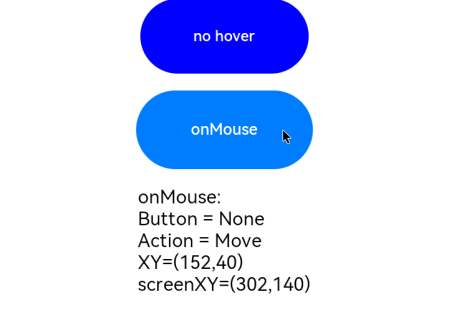# 鼠标事件
在鼠标的单个动作触发多个事件时,事件的顺序是固定的,鼠标事件默认透传。
说明:
从API Version 8开始支持。后续版本如有新增内容,则采用上角标单独标记该内容的起始版本。
# 事件
| 名称 | 支持冒泡 | 描述 |
|---|---|---|
| onHover(event: (isHover: boolean) => void) | 否 | 鼠标进入或退出组件时触发该回调。 isHover:表示鼠标是否悬浮在组件上,鼠标进入时为true, 退出时为false。 |
| onMouse(event: (event?: MouseEvent) => void) | 是 | 当前组件被鼠标按键点击时或者鼠标在组件上悬浮移动时,触发该回调,event返回值包含触发事件时的时间戳、鼠标按键、动作、鼠标位置在整个屏幕上的坐标和相对于当前组件的坐标。 |
# MouseEvent对象说明
| 名称 | 属性类型 | 描述 |
|---|---|---|
| screenX | number | 鼠标位置相对于应用窗口左上角的x轴坐标。 |
| screenY | number | 鼠标位置相对于应用窗口左上角的y轴坐标。 |
| x | number | 鼠标位置相对于当前组件左上角的x轴坐标。 |
| y | number | 鼠标位置相对于当前组件左上角的y轴坐标。 |
| button | MouseButton | 鼠标按键。 |
| action | MouseAction | 鼠标动作。 |
| stopPropagation | () => void | 阻塞事件冒泡。 |
| timestamp8+ | number | 事件时间戳。触发事件时距离系统启动的时间间隔,单位纳秒。 |
| target8+ | EventTarget | 触发手势事件的元素对象显示区域。 |
| source8+ | SourceType | 事件输入设备。 |
# 示例
// xxx.ets
@Entry
@Component
struct MouseEventExample {
@State hoverText: string = 'no hover';
@State mouseText: string = '';
@State action: string = '';
@State mouseBtn: string = '';
@State color: Color = Color.Blue;
build() {
Column({ space: 20 }) {
Button(this.hoverText)
.width(180).height(80)
.backgroundColor(this.color)
.onHover((isHover: boolean) => {
// 通过onHover事件动态修改按钮在是否有鼠标悬浮时的文本内容与背景颜色
if (isHover) {
this.hoverText = 'hover';
this.color = Color.Pink;
} else {
this.hoverText = 'no hover';
this.color = Color.Blue;
}
})
Button('onMouse')
.width(180).height(80)
.onMouse((event: MouseEvent) => {
switch (event.button) {
case MouseButton.None:
this.mouseBtn = 'None';
break;
case MouseButton.Left:
this.mouseBtn = 'Left';
break;
case MouseButton.Right:
this.mouseBtn = 'Right';
break;
case MouseButton.Back:
this.mouseBtn = 'Back';
break;
case MouseButton.Forward:
this.mouseBtn = 'Forward';
break;
case MouseButton.Middle:
this.mouseBtn = 'Middle';
break;
}
switch (event.action) {
case MouseAction.Hover:
this.action = 'Hover';
break;
case MouseAction.Press:
this.action = 'Press';
break;
case MouseAction.Move:
this.action = 'Move';
break;
case MouseAction.Release:
this.action = 'Release';
break;
}
this.mouseText = 'onMouse:\nButton = ' + this.mouseBtn +
'\nAction = ' + this.action + '\nXY=(' + event.x + ',' + event.y + ')' +
'\nscreenXY=(' + event.screenX + ',' + event.screenY + ')';
})
Text(this.mouseText)
}.padding({ top: 30 }).width('100%')
}
}
1
2
3
4
5
6
7
8
9
10
11
12
13
14
15
16
17
18
19
20
21
22
23
24
25
26
27
28
29
30
31
32
33
34
35
36
37
38
39
40
41
42
43
44
45
46
47
48
49
50
51
52
53
54
55
56
57
58
59
60
61
62
63
64
65
66
67
68
69
70
2
3
4
5
6
7
8
9
10
11
12
13
14
15
16
17
18
19
20
21
22
23
24
25
26
27
28
29
30
31
32
33
34
35
36
37
38
39
40
41
42
43
44
45
46
47
48
49
50
51
52
53
54
55
56
57
58
59
60
61
62
63
64
65
66
67
68
69
70
示意图:
鼠标悬浮时改变文本内容与背景颜色:
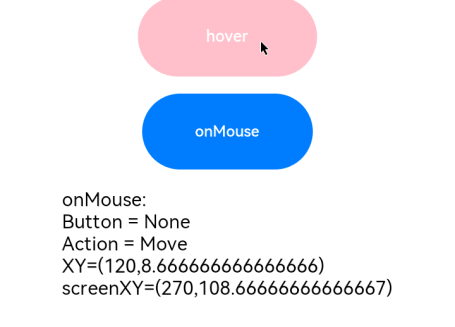
鼠标点击时: